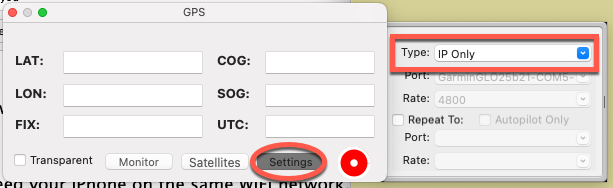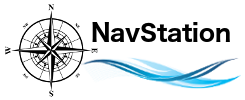How Can We Help?
The short answer is: The app “GPS2IP” can broadcast your iPhone’s GPS data over WiFi so your Mac can see it and MacENCx64 can use it.
If you don’t have WiFi on board, you can use your iPhone’s WiFi hotspot to connect your Mac. The caveat for this option: You will only have connection while in cell range. Without internet from your cellular provider, the phone’s hotspot won’t turn on. In densely developed coastal areas, lakes, and rivers, this can work. Far afield, not so much.
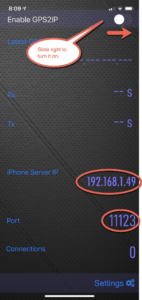
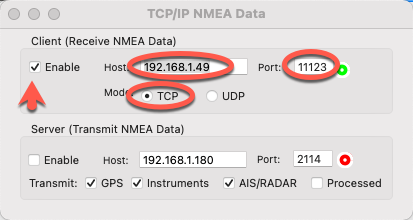
Once done, click enable. You should get a green dot next to Port indicating that data is flowing.
Finally, make sure GPS is set to IP Only. For this:
The circle should turn green and your Chart View window will center on your GPS position.