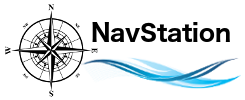Upgrade considerations & compatibility
Hardware & macOS compatibility
macOS Requirements:
- Optimized and recommended for Macs that can run macOS 14 (Sonoma) and newer (Apple Compatibility List)
- Upgrades and fixes for Apple Officially Supported macOS versions (generally last three releases)
- Older macOS are regularly deprecated as they mature. See Release History KB article.
Recommended for all Apple Silicon (M*) Macs
- Runs super fast on Apple Silicon.
- Gets best performance on macOS Sonoma and newer.
Supports Intel Macs:
- Universal App! Runs on Intel Macs.
- Best experience on Intel Core i7 processor equipped macs (MacBook Pro, Mini, or Air 2018 or newer) running macOS 14 (Sonoma) and newer.
Key consideration regarding Hardware life left
MacENCx64 supports commercial chart providers. Those providers use hardware id (like the signature of your Mac) and encryption on charts to prevent pirating. (yeah, I know, they’re selling to sailors!)
Because of that, encrypted charts do not typically migrate from one machine to another. Some ENC vendors support change of ENC User Permit (the hardware key) for active subscriptions. Encrypted BSB providers generally do not. New equipment may require a new purchase from the commercial chart providers.
If your old Mac is nearing end of useful life, it may be best to get a new Mac first before you invest in new charts so you don’t have to re-purchase charts yet again in a short time.
Most Macs can install upgrades to Apple supported macOS versions somewhere between 7 to 9 years of life.
You also have to think about macOS being locked in, limited fixes, security patches, and support.
Finally, older hardware is simply less capable and performance will be less than optimal on that equipment.
Migration to a New Mac
Using Time Machine will restore your apps and data as-is on the new Mac. MacENCx64 will detect the hardware change and prompt to activate with your license key. You can manage your licenses and active devices in the user portal. See this license key management kb article.
Manual data migration only
You’d rather get a fresh install on another or newer Mac; but, you really want to keep your personal data (Waypoints, Routes, Tracks, etc).
NOTE: BEFORE YOU INSTALL !!!!
Before you install and run MacENCx64 for the first time on your new Mac, you need to copy over some key files.
Essentially all encrypted chart types will not move. (hardware change). Just let ’em go. Contact any commercial 3rd party chart providers for replacements. Our ChartStore content will automatically refresh upon sync for active subscriptions.
Your preferences won’t move (and shouldn’t).
These are the key files that contain your valuable user content (move these):
MacENCWaypoints.plist
MacENCRoutes.plist
MacENCTracks.plist
MacENCAnnotate.plist
MacENCTransponder.plist
NOTE: Those are all possible files. You may not have all types depending on what features you use. Just grab ’em if you got ’em.
There are other files but need to leave them behind (DO NOT MOVE THESE):
MacENCCharts.plist
MacENCPermits.plist
These files are located in your user home folder in a sub-folder /Library/Preferences
Finding them can be tricky because Finder by default hides the Library folder.
Let’s fix that:
You’d start in your home folder. Depending on how your view preferences are set up for Finder, it may not be visible. If you don’t have home in the side panel:
- In Finder choose
- Preferences –> Sidebar
- Check the box for the home directory (picture of a house and your mac username).
Go there and look for Library. If you can’t see the Library folder then:
- In Finder choose View
- Show View Options
- Look down on bottom and check the box for “Show Library Folder.”
Now you’ll be able to navigate to Library/Preferences and and find the files.
If that doesn’t get you there, the full path from the Macintosh HD is:
/Users/[whatever your username is]/Library/Preferences
Failing that, do a search for MacENC and they should show up in the list.
Once found, scoop up the ones you need (don’t forget to ignore the two you don’t). You can zip them up, share them on iCloud or Dropbox , email them, drag them over if you are all networked. Just so you can get ’em over to your new Mac.
Place them in your new Mac’s ~/Library/Preferences folder.
Now perform the install
Pull down the latest version from: https://navstation.net/download/current_release/
Install the normal way. If you used time machine or another backup tool to migrate, you might have moved over the version of MacENCx64. If install asks to overwrite the old choose yes.
Start up MacENCx64
MacENC will find all your old goodies right where you left them!